DownloadHelper (Free!)
When it comes to your organization’s technical know how, we can help you catch up, keep up, or stay ahead of the pack.
Whether you apply technologies at the beginner, intermediate, or advanced level, we want to help you adopt a range of tools that suit your needs.
That’s why this month we’re giving a Gold Star Recommendation to DownloadHelper.
What Is It?
Dubbed the most complete tool to extract and save online videos and image files, DownloadHelper is a free web-browser extension tool that is compatible with Firefox and Chrome.
Using the main add-on feature you can download Web videos to your computer or device and play them later off-line. With this tool teachers can carry on with in-class videos and presentations when Internet connections are poor or unavailable.
To learn more about DownloadHelper, contact one of our AlphaPlus Technology Consultants.
Our technology consultants are available on the phone, via chat, or email. But we love getting out in the community to learn more about the organizations we serve.
Site visits and in-house training workshops are where we learn about your clever technology solutions and time saving hacks in action.
Check out this terrific tip we learned from an LBS program we visited this quarter.
The Too Many Passwords Hack
Technology lets us work faster, smarter and from anywhere. But it also means setting and remembering dozens of secure passwords to access our work and media.
During a site visit, the AlphaPlus technology team learned a valuable hack for creating secure and easy to recall passwords: create passwords using your favourite song.
The Hack:
Use the first letter of each word in the title of a memorable song, saying, or poem to create an easy to remember password.
Need special characters? Add them at the end of your sequence for simplicity.
For example:
If you use a saying like, “Those who wish to sing, always find a song.”
Your password becomes:
Basic: twwtsafaas
Special Characters: twwtsafaaS!*
For longer passwords, repeat your favorite line twice or list your characters forwards and then backwards.
Open Badges, a new online standard launched in March 2013 by Mozilla, is open source, free software, which any organization can use to create, issue and verify digital badges to recognize and verify learning.
Many of us are familiar with and likely earned some kind of physical badge in our lifetime. Who can forget all those colourful badges sewn or pinned on a sleeve, jacket or hat of a Girl Guide or Boy Scout? These badges represent the accomplishment of various achievements and are often proudly displayed by the recipients.
Digital badges, originally introduced in games, are also used to recognize achievements and completion of specific tasks, but they are issued and shared digitally.
They are often treated as rewards and recipients seek them to:
- create a record of accomplishment
- accumulate badges to demonstrate expertise
- display badges to represent participation in events
- share with potential employers or admissions offices
Digital badge issuers use digital badges for:
- college or secondary school courses
- camps or seasonal activities
- recreational activities
- employee training
- professional credentialing
- personalized learning
To provide a common system for the issuance, collection, and display of digital badges on multiple instructional sites, Mozilla Foundation developed Mozilla Open Badges – free software and an open technical standard any organization can use to create, issue and verify digital badges.
Many educational institutions and learning management system providers, such as Blackboard and Moodle, quickly partnered with Mozilla to enable online teachers and administrators to issue Open Badges for course and activity completions.
Canva is a simple graphic design software that allows you to create beautiful web graphics, flyers, posters, Facebook covers, and more.
With a variety of layouts and quick drag-and-drop features it is a great tool for professional layouts and consistently stunning graphics. Whether it is for your program, your students or yourself you will absolutely love this tool!
Here is a quick Canva overview:
Sign up for Canva’s Design School to learn about it’s features.
iPads inspire creativity and hands-on learning among users of all ages. With a simple and intuitive interface, they allow students to engage with digital content, find information in an instant and access resources wherever they go.
iPads are fairly new in the adult literacy classroom but their popularity and benefits cannot be ignored. With the introduction of the Ontario Adult Literacy Curriculum Framework (OALCF) digital technology competency, iPads offer a great way to reach out and inspire adult literacy students who aren’t tech savvy or comfortable with using technology.
We also can’t ignore the fact that tablets and Apps are often used in workplace settings. We have seen them used as restaurant menus, translation tools, dictionaries, and conferencing tools. Even doctors started using them to access patient files. By exposing literacy students to iPads, you will give them a chance to explore tools that they can use for personal, educational and work purposes.
To explore Apps and their potential use in the classroom, we decided to take a look at how mobile technology affects our lives; explore student-friendly Apps; share sample activities, resources, tips and tutorials; as well as provide a link to our Facebook page for iPad users – and we packaged it all into one user-friendly live binder you can explore below.
Is there an App for that? iPads in the literacy classroom
Live Binders is an online web service that allows users to create webpages which act as a virtual 3-ring binder. The service helps collect, organize and display resources in a simple and accessible way (it even has tabs and sub-tabs to group content together). A great tool to pull together classroom activities, resources and projects, it could even be used as an e-portfolio!
Protopage is a personalized page and RSS reader (accessible from any computer or mobile device) that allows you to collect and easily access your own selection of news sites and blogs.
It is super easy to use – you can add any feed you want with the Add Widgets button on top of the page, or you can drag content right onto the desktop.
This is a great tool for anyone interested in having a page with various links, resources and RSS feeds. Learners can benefit from using Protopage as well. It can help them manage their schedules and quickly find links and resources from any location at any time.
With Protopage, you can arrange and re-size things as you wish. You can add other applications such as calendars, Twitter feeds, to-do lists, bookmarks and sticky notes. Protopage also offers an audio and video podcast function and colour-coded tabs and categories to organize information.
Maria, from AlphaPlus, started using Protopage in 2013 when her favourite Google Reader was closed down. Now Protopage has become her absolute favourite tool. Part of Maria’s job at AlphaPlus is to try to stay on top of issues and trends related to digital technology for teaching and learning. To do that, she needs to scan and read many sites and blogs on a daily basis and that’s where the RSS reader comes in.
Using Protopage, Maria can save all the feeds she needs to see right on her desktop. Below is a screen capture of part of her Protopage. When she finds a site or blog she wants to follow, she clicks Add Widgets on top of her Protopage, pastes the URL of a site she is interested in and Presto! The feed appears on her Protopage and it gets updated as new content is added to the site.
Have you ever wondered how you could use Evernote with your learners? Explore the videos below to learn how literacy learners from Dixon Hall LBS program in Toronto feel about using Evernote and how Maxine, the LBS instructor from Dixon Hall, set up and is using Evernote in her multi-level class.
Maxine also shared her experience in Using Evernote with low-level adult literacy students webinars organized by AlphaPlus in March. The webinar recording is available.
To learn more about Evernote, explore our Evernote – keep anything you can imagine in one place article.
Google Chrome is a web browser developed by Google.
Google Chrome aims to be minimalistic, secure, fast and stable. Users can log into the browser using a Google account which in turn allows them to synchronize their bookmarks, history, and settings across all devices they are using. For example, users can set their favourite home page, toolbars, shortcuts, apps and extensions and have them accessible on any device they use as soon as they log in.
Web apps offer functionality similar to programs you’d install from a CD, but they’re always up to date with the latest web technology. Plus, if you’re signed in to Chrome, you can access your favorite web apps anywhere. Gmail, Hangouts, Evernote, and Outlook apps can increase your productivity, while Angry Birds or Vimeo can be used for gaming and entertainment. These and millions of apps can be accessed and installed in your Chrome browser via the Chrome Web Store (you will need to download Google Chrome to access the Store)
Extensions, also available via the Chrome Web Store, are small software programs that can be used to modify and enhance the functionality of the Chrome browser. They are often developed using HTML, JavaScript, and CSS. For example, the Google Mail Checker extension lets you know when you have new email, no matter where you are on the web. There are also extensions that allow you to alter Chrome’s functionality and look. Some extensions can change the look of your tabs or favourite web pages, while others add new options and features to your browser. For example, the New Tab to Tasks extension makes your New Tab Page be your Google Tasks page.
Some browsers use an address bar for navigating to websites and a search bar for conducting web searches. Google Chrome combines these two elements into one bar, known as the Omnibox. By integrating Google’s search technology, the Omnibox offers suggestions for websites or potential web searches as you type, which makes navigating the Web faster and easier.
References:
http://en.wikipedia.org/wiki/Google_Chromehttps://edu.gcfglobal.org/en/chrome/
Evernote is a suite of Apps and products that “make modern life manageable, by letting you easily collect and find everything that matters.” Think of it as a digital file cabinet that stores your notes, links, resources, recipes, and anything else you might want to keep or refer to in the future. It can also be great for daily journals or as a task or project management system, even for writing fiction.
It is accessible from any device – you can access Evernote via a browser or desktop software on your computer or via Apps on your smartphones or tablets. You can even install Evernote Web Clipper to make it easier to “save anything you see online – including text, links and images – into your Evernote account with a single click.”
Many users rely on Evernote to simply manage their notes and links to interesting articles or websites, which they group together in Notebooks. Examples include organizing information like:
- research on specific topics (such as digital technology tools or school assignments)
- favourite songs
- recipes
- cottage or travel plans
- motivational quotes
- interesting images
- possible funding sources
- hobbies
- links to important websites
- home contractors and service providers
Here is Maria from AlphaPlus sharing how she is using Evernote and offering ideas on how Evernote could be used with students:
Another AlphaPlus staff member, Monika, also uses Evernote to store her information.
Here is an example of how Monika’s Digitally-enabled teacher Notebook looks:
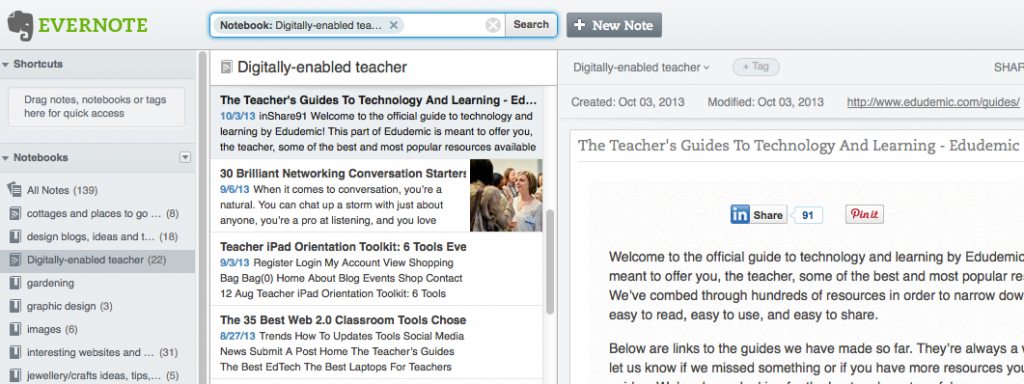
She uses it mostly to clip and organize various links and resources she finds online.
On the left, you will see various Notebooks (think of them as folders) that were set up to organize information. In the middle, you will see quick previews of the items stored within the digitally-enabled teacher Notebook. There are 22 items in total. On the right, you will see the details for the item selected and a preview of the actual web page or link that was saved.
Evernote even keeps information on when the item was saved and a link to the actual source of the page.
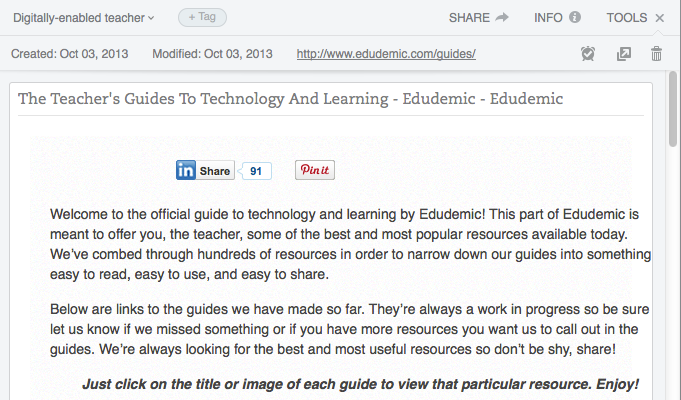
Just imagine how you could use Evernote to save all the information that’s important to you in one place and have access to it from any location at any time (either via your devices, your computer or a web browser).
You can also share your notes and Notebooks with others via a public link (no need to log in to view it) or by email (recipients will have to set up and/or log in to their Evernote to view it).
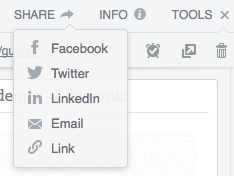
Evernote can be a great tool for administrators or educators to organize their tools, links and resources. For example, they can use it to save:
- interesting articles and websites
- how-to websites, manuals and guides they find useful
- links to activities they might want to use in the class
- videos and images
- interesting quotes
- special events
Students can use Evernote to manage their learning, organize their information and notes and develop their digital technology skills in the process.
For example, they can set up a Notebook (think of it as a folder) for their class. In this folder, they can store the link to their class website with class assignments and resources (if there is one), their teacher’s contact information, and possibly social media tools like Twitter or Facebook so they can quickly get in touch with the program or a teacher.
If students work on projects or online assignments, they can use Evernote to gather research on specific topics. With the Evernote Web Clipper, the process is even simpler. While doing their research online, they can click on the web clipper icon (they can install it in their browser) and follow a few steps to save the content to their Evernote account. They can also choose which Notebook they want to add the information to, and whether they want to simply save the URL, the article or the full page.
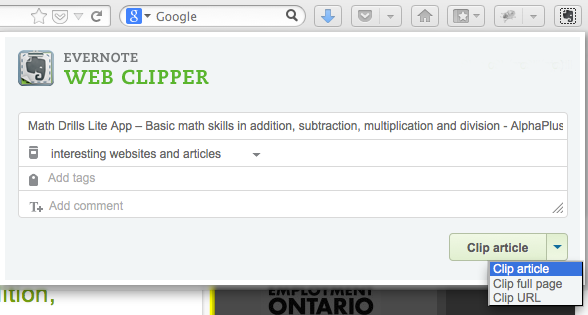
Students can also use Evernote to write notes, such as reminders, to-do lists, outlines, daily journals, meeting/class notes, and project timelines. Here is a quick example of a note a student can create while working on an assignment. The notes can be formatted (bullets, underline, etc), and even include attachments (if the assignment was provided to the student in electronic format, they can attach it to their notes as well).
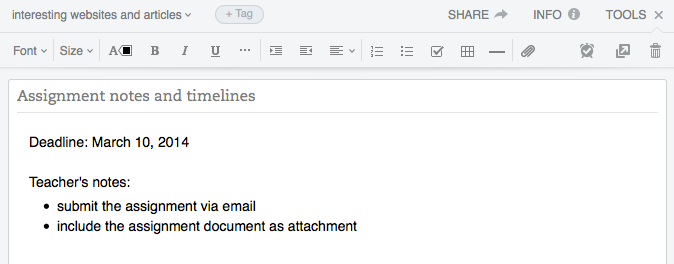
Introducing students to Evernote can be a great way to help them manage their learning and to teach them technology and organizational skills.
Maybe students could even use Evernote as their personal portfolio or to work on and manage their training plans. What do you think?
Additional links and resources:
Evernote Guide
Evernote for business
What’s All the Fuss About Evernote? Should I Be Using It?
The most fascinating and satisfying journey that we take with learners is the one that starts with our course: Introduction to Blogging.
Learners sign up for many reasons: curiosity, personal growth or for their small business ventures. They leave with an understanding of the gift that the Internet has given us all: the gift of a voice.
So, what is a blog?
Well, this video by Common Craft says it all.
Blogging is online self-publishing. It is communication and it is community. Blogging takes no special programming knowledge, no professional writing credentials, and often no money. Blogging gives anyone who cares to a chance to tell a story, to tell their story. It crosses boundaries and breaks down barriers.
Sioux Hudson Literacy Council (SHLC) started blogging a couple of years ago. While we did start our blog using the Blogger host, we soon found that WordPress suited our needs much more. WordPress blogs are free. They are very customizable with neat added features you can use, and the “back-end” is easy to use. WordPress gives you a complete breakdown of blog traffic, from the number of visits to the blog to which blog posts are most popular. You can really start to plan how you write and when you publish, based on these numbers.
But, while WordPress is fabulous, our Introduction to Blogging class uses Tumblr. Blog hosts like WordPress can be overwhelming to the new blogger, and I’ve found that Tumblr, a fairly new blogging service, is a straight-forward, intuitive blogging tool.
To find the right fit for your organization, we would really recommend creating a blog in all three blog hosts. Try each one out and see which one fits.
Blogging should be considered a very important part of any literacy organization’s voice. And I think we can relate this back to the movie: “The King’s Speech.” The movie is about a man who assumes the role of King of England but with a stammer, also known as a stutter, where a person has involuntary pauses and repetitions when speaking. The movie is ultimately about a man who finds his voice in a time where his country needs his leadership. This is an approach that many, if not all, adult literacy organizations can take with blogging. Find your voice!
“Why should I listen to you?” “Because I have a voice!” “Yes you do.”
Blogging is an opportunity for adult literacy organizations, across all streams, to find their voices and to share their learners’ stories and organizational successes. Blogging provides organizations with a medium to speak to learners, peers and funders.
And, depending on who your target audience is, WordPress has several options to make your blog creative and interactive:
- You can include website links to interesting articles and literacy resources. Here is an example to NALD. Click on the green link to see their website.
- WordPress also allows you to insert pictures, like the clapper board shown above, to help bring your blog to life.
- WordPress also allows you to embed videos from sources such as YouTube… like the video you saw at the beginning of this blog.
People learn in different ways and it’s important to consider what options you have to deliver the most effective message(s) to your audience.
To learn more about blogging and using WordPress, please feel free to contact Sandra and Warren at Sioux Hudson Literacy Council (SHLC). Click here to view the SHLC blog – who knows, this might inspire you or someone you know to sign up for the Good Learning Anywhere online course – Introduction to Blogging.
Sandra Turner is responsible for Communications and Logistics at Sioux Hudson Literacy Council (SHLC) and the Good Learning Anywhere (GLA) Project. Sandra also instructs online using Centra (e-Channel) for courses such as Introduction to Blogging. Sandra is a regular contributor to the SHLC blog. She writes blogs on current news, trends and celebrations in Native stream adult literacy.
Warren Butler is an Online Instructor with the GLA Project at SHLC. Warren instructs courses in both Centra (synchronous) and Moodle (asynchronous) platforms. He is an avid fan of using social media, such as Twitter, to gather resources for learners, share ideas with practitioners and keep up to date with trends in literacy. Warren also blogs on behalf of Sioux Hudson Literacy Council.
The SHLC is a non-profit, community based, client centred Literacy and Basic Skills Program. We also operate the Sioux Lookout Learning Centre and GLA e-Channel distance delivery program.
SHLC is funded by The Ministry of Training, Colleges and Universities (MTCU) and, formerly, the National Literacy Secretariat (NLS).
Website: www.siouxhudsonliteracy.com