Access to Technology
Literacy practitioners know that limited access to technology can create insurmountable barriers for lifelong learners in Ontario.
Learn more about the issue of access to technology
Have you heard about AI text generator in Canva? Simply start a Doc in Canva and use + symbol to select Magic Write.
Click the link below to see the Instagram video – you do not need an account or be logged in.
As part of the Educator Network Blended Learning program, literacy practitioners share the resources that are most helpful in creating lessons and activities that engage learners and enhance and expand learning.
This is the collection from the Winter 2022 group.
These are the blended learning resources, activities and tools that practitioners have tested and are recommending. On some pages you will see their reviews or tips.
We start with an explanation of some of the terms we used and a link to a website about curating resources.
We have included an index. Some topics have several pages. If you open the PDF in a browser, you can use the back button to return to the index.
Use the link in the sidebar to open and download the collection.
“We are essentially social beings. We live in societies, of course; but more fundamentally perhaps, it is our participation in social communities and cultural practices that provides the very materials out of which we construct who we are, give meaning to what we do, and understand what we know.”
— Etienne Wenger, Communities of practice: where learning happens, Benchmark Magazine, Fall Issue 1991
We created this resource with the Silver Linings Café participants in June 2020. We updated it in October 2022.
The Silver Linings Café was an Metro Toronto Movement for Literacy initiative that AlphaPlus was invited to participate in.
This resource includes ideas from the Silver Linings Café instructors for how to engage learners and build community in video conferences (Zoom) during the pivot to remote learning during the COVID-19 lock down period. We were all getting used to working in this new environment and came together to share ideas, support each other and figure out how to support learners and learning.

Synchronous learning is where learner(s) and facilitators(s) meet in the same place, at the same time, so learning can take place. This can happen in bricks—and-mortar classrooms or online meetings. Synchronous learning may include a whole class, smaller groups or one-to-one instruction.
In synchronous learning, learners usually go through a learning path together, accompanied by a facilitator who can provide support while learners are completing tasks and activities.
Examples of synchronous learning tools:

Asynchronous learning is a teaching method where learners use their agency and autonomy differently and is widely used in online learning. Its basic premise is that learning can occur in different times and spaces particular to each learner.
In asynchronous learning, facilitators usually set up a learning path which students engage with at their own pace.
Examples of synchronous learning tools:
Email, What’s App, Google Drive, Google Sites, Learning Management Systems such as Canvas, BrightSpace or Moodle…
Reference: Asynchronous vs. Synchronous Learning: A Quick Overview by Maria Ocando Finol
The Digital Inclusion Playbook is filled with ideas, information and resources you can use to support local digital inclusion efforts. We hope the site builds awareness at a provincial and national level on behalf of all literacy and basic skills (LBS) programs and the many learners who find themselves excluded from full and equitable participation in a digital society.
Digital inclusion and literacy development work together, and LBS plays a key role in digital inclusion as a provider of digital learning opportunities for adults. LBS educators, volunteers and program co-ordinators are on the front lines of digital inclusion work and often address issues — such as access to devices for learning and low-cost internet plans — that go beyond everyday teaching and learning work. The playbook’s facts, resources, articles and mini-infographics can be used to:
Digital inclusion is bigger than LBS and involves affordable and adequate broadband internet service, internet-enabled devices that meet the needs of the user, quality and affordable technical support along with applications and online content designed to enable and encourage self-sufficiency, participation and collaboration. The playbook contains information, ideas and strategies that explore the following topics:
We invite you to explore the site and share your feedback with us. We’d also love to hear about your digital inclusion initiatives and stories.
You can also contact Christine (Christine@alphaplus.ca) or Alan (Acherwinski@alphaplus.ca) directly.
When students receive their own computer — and it’s really theirs — it sends a strong message. You don’t just own the computer; you own your education and your own future.
Alison Canning, executive director of Let’s Get Together
Literacy practitioners know that limited access to technology can create insurmountable barriers for lifelong learners in Ontario.
Learn more about the issue of access to technology
These frameworks were developed to help educators design and develop technology-rich learning environments. The frameworks help us determine the level of technology integration in the learning environment and evaluate if the technology is enhancing, extending and/or transforming learning.
Tracey Mollins
Contact me at tracey@alphaplus.ca to talk about blended learning delivery models.
These are the Frameworks described on the website
What are some ways to empower learners with choice?
We can make sure learners have agency over the elements of learning such as
Using hyperdocs as part of a blended learning approach can enhance these opportunities.
Choice Boards are a type of hyperdoc where activities are organized in a grid, often like a tic-tac-toe board or a bingo board. Learners make choices about what activities they do and mark them on the grid as they finish.
In Educator Network (eNet) and Planning Your Digital Toolbox, participants learn about choice boards using this choice board. Join us or try it out on your own.
Some samples that eNet participants found:
And here is a collection of Choice Board templates from SlidesMania shared with us by Lindy Hockenbary from EDTech Teacher:
If you’d like to learn more about Choice Boards, contact Tracey or sign up for Educator Network (eNet) or Planning Your Digital Toolbox.
P.S. Here is an amazing collaboration non-hyperdoc choice board I saw from @modernclassproj on Twitter.
Collaboration and self-pacing? Totally possible in a Modern Classroom! Kim Myers Manning shared with our Facebook group how she sets up her whiteboard to facilitate both.
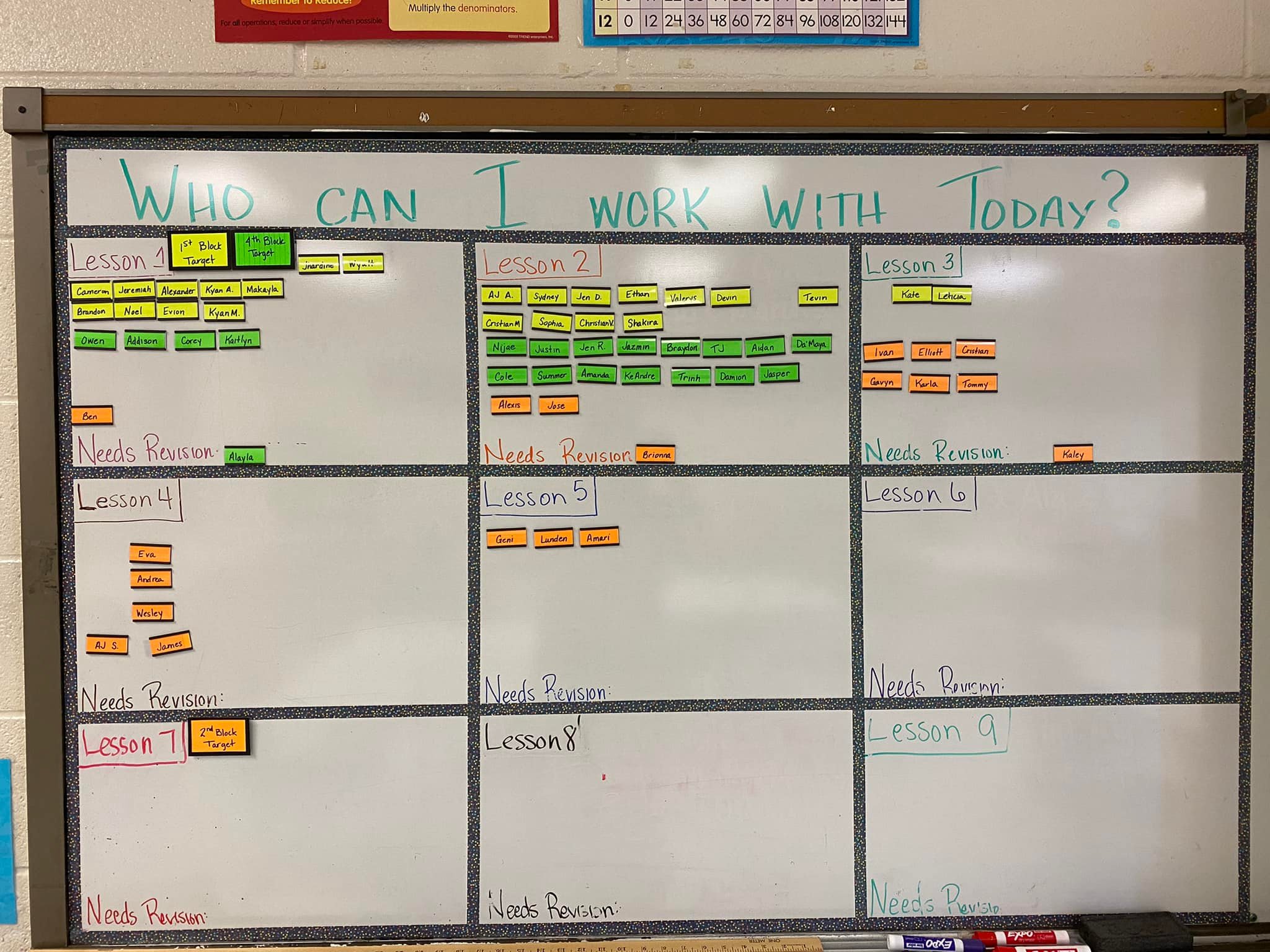
Canvas is a robust learning management system you can use for free.
Often called an LMS for short, a learning management system is an online platform that provides the framework and tools to handle all aspects of the learning process – it’s where you house, deliver, and track your training content.
An LMS is designed to make life easier for curriculum designers, instructors and learners. An LMS can streamline the process of identifying and assessing learning goals, keeping track of progress and collecting and presenting data for evaluating learning and how the learning environment is supporting learners.
If you’d like to learn more about Canvas or schedule a demonstration, contact Tracey or our Quick Tech Help service.
Google has announced that it is “winding down” Jamboard. If you are using Jamboard you probably got the announcement. If you haven’t started using it, you might want to think about an alternative. If you are using it now, you can keep doing that until December 31, 2024. See more below.
Jamboard is a whiteboard that has an online version that you can use for free. Users can add text, sticky notes, images, and links. You can create online discussions and opportunities for synchronous or asynchronous collaborative or individual learning.
In the Sample Jamboards folder you can see activities by some Ontario literacy practitioners (and me) that you can copy and adapt.
You will also see a folder called EDTechTeacher Samples where you will find copies of many of the Jamboards that were shared in the shared in the Building digital skills with Google workshop.
If you’d like to learn more about Jamboard or schedule a demonstration, contact Tracey or our Quick Tech Help service.
“Starting October 1, 2024, you’ll no longer be able to create new or edit existing Jams on any platform, including the web, iOS, and Android. Between October 1, 2024 and December 31, 2024, the app will be placed in “view-only” mode, during which time you can continue to back up your Jam files. Learn more.”
“After December 31, 2024, the Jamboard app will be shut down. You will no longer be able to view your Jams, and all Jam data will be permanently deleted. If there are Jams that you wish to keep, we encourage you to use one of our export or migration options. Learn how to Export your Jams.”
Google is recommending three alternatives. They are all much more complex whiteboards with steeper learning curves and they all require users to log in. They have quite limited free versions. We are looking for an alternative that is as simple to use as Jamboard that are open-source and free or low cost. In the meantime, you might try Padlet.
The alternative I like best so far so far is whiteboard.chat. You can make frames as you can in Jamboard so that different learners of groups of learners can work on activities. It can be integrated with Google Classroom or Microsoft Teams. It does not require users to create accounts. It has activities such as math quizzes that you can insert. You can play around for free – you do not even have to make an account to test it out. Unfortunately, the free account is quite limited. We are not ready to recommend it yet but so far, whiteboard.chat looks promising. If you try it out, let us know what you think.
There also are ways of using Slides to do some of the things Jamboard does. Contact Tracey to learn more.
Padlet is an online bulletin board. Users can add text, documents, images, videos, and links. Depending on the choices the Padlet creator makes, users can comment on posts and rate, like, grade or vote for posts. It is a mini interactive website where you can create online discussions and opportunities for synchronous or asynchronous collaborative or individual learning.
Here is a Padlet about how to post to Padlet: padlet.com/traceyehm/padletpost
Here is a Padlet Tracey uses as a workshop warm up: padlet.com/traceyehm/meal (The map in this Padlet is a wallpaper, not the Map option.)
And here is a writing prompt about time capsules: padlet.com/traceyehm/tceNet
If you’d like to learn more about Padlet or schedule a demonstration, contact Tracey or our Quick Tech Help service.