Differentiated learning is an approach that offers opportunities for learners to customize a learning pathway to meet their learning needs, aspirations and preferences.
It can also empower learners to show what they know in different ways.
Learners are provided with multiple options for taking in information, making sense of ideas, and expressing what they learn.
Flexible learning is at the heart of differentiated instruction. Instructors design activities to meet the needs and capabilities of each learner or group of learners. If learners are working in groups, they might not be in the same group for every part of the lesson.
In differentiated instruction, instructors can support learner agency, confidence and independence by:
- scaffolding instruction so that all learners experience success.
- building on learner interests and skills to increase motivation.
- providing opportunities for appropriate learner choice and independent learning.
- helping learner to build a personalized repertoire of strategies to organize information, make sense of ideas, communicate clearly, and retain and retrieve information, concepts and ideas.
- providing frequent opportunities for learner to set goals, reflect on their own learning and develop self-monitoring and self-assessment skills.
Disinformation is false information or information that distorts reality. Disinformation is intended to manipulate public opinion. Most of the time, it is transmitted through mass media or social media. There are several causes for the spread of false information and these can have serious consequences. Disinformation can affect citizens of all ages and education levels. There are ways to reduce the spread of disinformation.
We often hear questions from literacy practitioners about how to embed digital skills in literacy learning when working with learners who have emergent literacy and/or digital skills. They are looking for ways to support learners who may find it challenging to “catch up” on digital skills independently.
We recommend an integrated, blended learning approach. We recommend the learning cycle that we use to teach other literacy skills where making meaning is the primary goal.
When we refer to foundational digital skills or computer basics, we are not talking about skills people need to learn before they engage in technology-rich learning environments and blended learning but the skills and strategies that people might need at different places in the learning cycle in order to complete communication, collaboration and creative tasks and to access resources and services.
Download this resource to reflect on a digital-skills learning cycle and find a collection of places that support learners with beginner literacy skills who want to learn more about using digital devices and connectivity for learning.
Learn how to use Google Slides to create activities that learners can do alongside each other individually or in groups.
Check out the presentation below to see how. Click on the full screen icon (two arrows) in the bottom right corner to see a larger version.
To find templates for creating collaborative workspaces in Slides, check out the collection at Ditch that Textbook: ditchthattextbook.com/resources/templates
If you’d like to learn more about using Google slides as a collaborative workspace or schedule a demonstration, contact Tracey or our Quick Tech Help service.
Jamboard (Jamboard Tip Sheet) will be discontinued on December 31, 2024. Using Google slides this way is a possible alternative. In the Sample Jamboard folder you can see activities by some Ontario literacy practitioners (and me) that you can copy and adapt to the Google slides method.
You will also see a folder called EDTechTeacher Samples where you will find copies of many of the Jamboards that were shared in the shared in the Building digital skills with Google workshop.
What is formative assessment?
- An evaluation done during the learning process.
- It informs the learner and the instructor about what has been learned or what needs to be improved.
- It generally targets specific learning.
In this short presentation, you will find:
- Information on the use of quiz tools for formative evaluation.
- A comparison table of the features of Kahoot and Quizizz tools.
ChatGPT is a natural language processing tool driven by artificial intelligence (AI) technology that allows you to have human-like conversations and much more with a chatbot. The language model can answer questions, and help you with tasks such as composing emails, essays, and code.
ChatGPT takes online writing tools such as QuillBot to the next level—or the next few levels—by leveraging the knowledge stored on the internet to respond to queries and requests.
ChatGPT is designed to simulate human-like responses to text-based communication.
It is built on an architecture that mimics the human brain called the GPT (Generative Pre-trained Transformer) model. The GPT architecture allows ChatGPT to generate natural language text that is highly coherent and contextually appropriate.
ChatGPT uses a large database of written text, such as books, articles, and websites, that it has been pre-trained on. When a user inputs a message or question, ChatGPT uses this pre-trained knowledge to generate a response that it believes best answers the question or provides a relevant response to the message.
See some additional resources below and in the ChatGPT Gabfest summary.
Eduaide.AI – specifically for teachers
Perplexity – ChatBot and search engine
Anthropic Claude – an AI workplace assistant
Bing Chat (Microsoft chat bot and search)
ChatPDF
Google AutoDraw
Google Duet AI – for people with access to a Google Workspace account
GrammarlyGO
Microsoft Designer
Microsoft Copilot
Quizlet Q-Chat
Google Gemini
And the controversial AI image generators:
DALL-E 2
Midjourney
Canva: Text to Image or Magic Edit
Padlet: I Can’t Draw
Adobe Firefly
from the Ed Tech Centre @ World Education
Open Prompt Book from CampGPT at the Ed Tech Centre @ World Education: a resource for and by adult educators about how they use AI mostly as a brainstorming tool. As they report, “Over and over again in CampGPT, educators describe the use of chatbots as a great “starting point.” In fact, some find that using these tools is most effective for generating ideas rather than ready-to-use materials.” Here is a description of the Open Prompt Book: “In CampGPT, educators experimented with generative AI-enabled tools like chatbots and image generators to learn and explore together. Their work and insights have been compiled in the Open Prompt Book from CampGPT. Throughout this prompt book, you’ll learn more about generative AI, what educators use it for, and key tips and tricks.”
AI for Learning and Work from the Ed Tech Centre @ World Education: You can find the recordings of the four Generative AI EdTech Bytes that cover the applications and implications of generative AI for education (YouTube Playlist) plus a series of blog posts about the use of ChatGPT and AI in education.
ChatGPT: Leveraging AI to Support Personalized Teaching and Learning in the June 2023 Adult Literacy Education Journal by Sarah Cacicio and Rachel Riggs: a a resource for teachers/instructors with ideas for how to use ChatGPT for learning in an adult literacy setting.
from Contact North
My Digital Companion: Making Sense of ChatGPT from Contact North: a resource for students/learners to help them use ChatGPT safely, ethically and creatively for learning.
Leveraging ChatGPT Instead of Banning from Contact North: a resource for teachers/instructors with ideas for how to use ChatGPT for learning in a college setting.
10 Practical Ways Faculty and Instructors Can Use AI from Contact North
Contact North has a series of recorded webinars on the use of AI in education.
- ChatGPT: Threat or Menace?
- Content Creation Using AI: How AI Can Be Used to Build Courses and Learning Experiences
- ChatGPT, AI and The Future of Teaching and Learning: We All Need a Digital Assistant
- The Generative AI Mirror: The Five Pathologies of EdTech Discourse About New Technologies
- Navigating a World of Generative AI: Suggestions for Educators
- AI in Education: Innovate or Automate? Navigating the Pedagogical Crossroads
from Control Alt Achieve
Super Tutor: AI to Support all Learners from Control Alt Achieve: a 1-hour training video that explores both AI tools (ChatGPT, Google Bard – not currently available in Canada, Diffit, Eduaide, MagicSchoolAI, Brisk, Goblin Tools…) and practical uses (reading, writing, tutoring…) to help support learners. All the resources used in the video are included in a list on the page.
from EdTech Teacher
EdTech Teacher Chat GPT Tips by Tom Daccord: a resource for teachers/instructors with ideas for how to use ChatGPT for learning in a K-12 setting.
- Part 1 – Role-Playing Activities
- Part 2 – Quizzes and Tests
- Part 3 – Personalized Learning
- Part 4 – Teacher Writing Assistant
- Part 5 – Example Generator
- Part 6 – Creating Educational Games
- Part 7 – Language Learning
- Part 8 – Creative Writing
- Part 9 – Summarizing
- Part 10 – Feedback
from Center for the Advancement of Teaching Excellence (CATE) at the University of Illinois
AI Writing Tools by Erin Stapleton-Corcoran, CATE Instructional Designer and Patrick Horton, CATE Instructional Designer (2023)
from Open AI
Teaching with AI: Stories of how educators are using ChatGPT and some prompts to help educators get started with the tool.
As this is an evolving technology, we’ve been updating this page with resources and things we have been learning about ChatGPT and other generative AI tools.
- Generative AI is artificial intelligence capable of generating text, images, or other media – like ChatGPT and the tools listed below. Generative AI grew out of a field of AI study and practice called machine learning.
- Machine learning is a type of AI that uses algorithms trained on data sets to create models that enable machines to perform tasks that would otherwise only be possible for humans. When we put a bunch of these algorithms together in a way that allows them to generate new data based on what they’ve learned, we get a model or an engine tuned to generate a particular type of data. The engine that powers Chat GPT is a large language model.
- Large language models are a type of AI algorithm that use deep learning techniques and large data sets to understand, summarize, generate and predict new content.
People often use the term AI to mean all of these things, one of these things, or something altogether different.
Some guides:
- What Is Generative AI: A Super-Simple Explanation Anyone Can Understand by Bernard Marr at Forbes (September 2023).
- A simple guide to help you understand AI by By the Visual Journalism Team at BBC (July 2023).
- Akinator is a game that shows the questions machines ask to narrow down choices to pinpoint what a searcher is looking for. Think of a character (real or fictional), an animal or an object and answer the questions Akinator asks until it discovers what you are thinking of or gives up. The program sifts through all the data it contains after each response creating narrower and narrower categories until it can come up with a single guess. These are called decision trees.
- To learn more about how data is used to train models, check out Slice of Machine Learning — an interactive tutorial that teaches you how to build a machine learning classification model using a decision tree where you can try to train a computer to identify pizza.
- Quick Draw is a game that shows how AI learns to identify objects. Click Let’s play and try to draw the picture you are asked to draw. The program will try to guess what you are drawing as you go. Once you are finished playing, you are invited to see the ways other creators drew the items and how the program figured out – or didn’t – what you were drawing. You can see the complete data set it is using to make the guesses here: The world’s largest doodling data set. This is how we all contribute to to the AI datasets. We create things, put them on the internet, and programs are sent out to scrape our creations for the data they will use to create the next thing.
Open Prompt Book from CampGPT at the Ed Tech Centre @ World Education: a resource for and by adult educators about how they use AI mostly as a brainstorming tool. As they report, “Over and over again in CampGPT, educators describe the use of chatbots as a great “starting point.” In fact, some find that using these tools is most effective for generating ideas rather than ready-to-use materials.” Here is a description of the Open Prompt Book: “In CampGPT, educators experimented with generative AI-enabled tools like chatbots and image generators to learn and explore together. Their work and insights have been compiled in the Open Prompt Book from CampGPT. Throughout this prompt book, you’ll learn more about generative AI, what educators use it for, and key tips and tricks.”
AI 101 for Teachers – Large Language Model Prompting Guide (slide deck)
ChatGPT Prompts for Teachers: Unlocking the Potential of AI in Education from LearnPrompt.org
GenAI Chatbot Prompt Library for Educators from AI for Education
The Ultimate Prompt Engineering Guide for Text Generation – This site offers a spreadsheet of several hundred prompt examples.
The Prompt Index – a community of prompt engineers is developing an AI prompt database full of prompts for ChatGPT, Bard, Claude 2, Llama, Midjourney, Dalle and Stable Diffusion!
Updates on Generative AI and the use of copyrighted content
Artists are asking for an ethical AI that respects the three Cs: consent, control and compensation. We are all content creators in the age of AI.
Art and AI Regulation : Implications for arts and culture by Valentine Goddard (September 2023)
Recommendations that have been submitted to the Quebec Innovation Council, and to the AI Advisory Council of Canada’s Ministry of Innovation, Science and Economic Development.
Updates on the copyright suits and Open AI
‘Impossible’ to create AI tools like ChatGPT without copyrighted material, OpenAI says by Dan Milmo at The Guardian (January 2024)
“AI companies’ defence of using copyrighted material tends to lean on the legal doctrine of ‘fair use’, which allows use of content in certain circumstances without seeking the owner’s permission. In its submission, OpenAI said it believed that ‘legally, copyright law does not forbid training’.“
‘New York Times’ sues ChatGPT creator OpenAI, Microsoft, for copyright infringement by Bobby Allyn at National Public Radio (December 2023)
“The ‘Times’ is the first major media organization to drag OpenAI to court over the thorny and still-unresolved question of whether artificial intelligence companies broke intellectual property law by training AI models with copyrighted material.
Courts have said fair use of a copyrighted work must generate something new that is “transformative,” or comments on or refers back to an original work — something the Times argues does not apply to how OpenAI reproduces the paper’s original reporting.
‘There is nothing ‘transformative’ about using The Times’s content without payment to create products that substitute for The Times and steal audiences away from it,’ Times lawyers wrote in the suit on Wednesday.“
- Music publishers sue Amazon-backed AI company over song lyrics by by Blake Montgomery at The Guardian (October 2023)
- Sarah Silverman sues OpenAI and Meta claiming AI training infringed copyright by Dan Milmo at The Guardian (July 2023)
- Authors file a lawsuit against OpenAI for unlawfully ‘ingesting’ their books by Ella Creamer at The Guardian (July 2023)
- Another group of writers is suing OpenAI over copyright claims by Emma Roth at The Verge (September 2023)
OpenAI offers to pay for ChatGPT customers’ copyright lawsuits by Blake Montgomery at The Guardian (November 2023)
“The compensation offer, which OpenAI is calling Copyright Shield, applies to users of the business tier, ChatGPT Enterprise, and to developers using ChatGPT’s application programming interface. Users of the free version of ChatGPT or ChatGPT+ were not included.“
Updates on the bias risks of AI
Some people say that using an LLM – large language model – like ChatGPT is like using a calculator but calculators do not show us content that is racist, sexist or homophobic. We can work on our critical thinking skills to adapt to a AI world but what is the benefit of being exposed to this type of content?
These Women Tried to Warn Us About AI by Lorena O’Neil at Rolling Stone Magazine (August 2023)
“Researchers — including many women of color — have been saying for years that these systems interact differently with people of color and that the societal effects could be disastrous: that they’re a fun-house-style distorted mirror magnifying biases and stripping out the context from which their information comes; that they’re tested on those without the choice to opt out; and will wipe out the jobs of some marginalized communities.”
What ChatGPT Tells Us about Gender: A Cautionary Tale about Performativity and Gender Biases in AI by Nicole Gross (June 2023)
“This paper’s central argument is that large language models work performatively, which means that they perpetuate and perhaps even amplify old and non-inclusive understandings of gender. Examples from ChatGPT are used here to illustrate some gender biases in AI. However, this paper also puts forward that AI can work to mitigate biases and act to ‘undo gender’.”
The Pear, You & AI by Valentine Goddard
“The Pear, You and AI is a women-led collaborative annotation initiative, designed as part of a larger project on Algorithmic Art to Counter Gender Bias in AI. In this initial phase, we are undergoing data collection based on your words and perceptions associated with words like women, beauty, imperfection.“
A People’s Guide to Artificial Intelligence by Mimi Onuoha and Diana Nucera a.k.a. Mother Cyborg via Allied Media Projects (PDF)
- What does fairness look like when computers shape decision-making?
- Who is creating the future, and how can we ensure that these creators reflect diverse communities and complex social dynamics?
“This zine, published in August 2018, explores these questions through a series of explanatory text and whimsically illustrated pages that takes the reader on a journey that demystifies the often opaque world of artificial intelligence.“
5 Ethical Implications of AI in Education: A Guideline for Responsible Classroom Implementation
by Luis Pardo (June 2023)
“A responsible AI implementation in a school context begins with careful planning and consideration of all stakeholders’ needs. This involves ensuring that AI tools are accessible and designed to accommodate diverse learning needs, including those of students with Special Educational Needs and Disabilities (SEND). Schools must ensure all students have access to the necessary technology to prevent the widening of the digital divide. The AI tools should be trained on diverse data sets to minimize algorithmic bias and should be designed to offer personalized learning experiences, considering each student’s unique learning pace and style.”
The Artificial Intelligence & Equality Initiative from the Carnegie Council for Ethics in International Affairs
“The Artificial Intelligence & Equality Initiative (AIEI) is an innovative impact-oriented community of practice seeking to understand the innumerable ways in which AI impacts equality for better or worse. We work to empower ethics in AI so that it is deployed in a just, responsible, and inclusive manner.”
AI and education: guidance for policy-makers from UNESCO (2021)
“…while AI might have the potential to support the achievement of the Sustainable Development Goals (SDGs) of the United Nations, the rapid technological developments inevitably bring multiple risks and challenges, which have so far outpaced policy debates and regulatory frameworks. And, while the main worries might involve AI overpowering human agency, more imminent concerns involve AI’s social and ethical implications – such as the misuse of personal data and the possibility that AI might actually exacerbate rather than reduce existing inequalities.”
Update on the use of AI by Canadian students and employees
One in five Canadians using generative artificial intelligence tools from KPMG (June 2023)
“A survey of 5,140 Canadians found 1,052 (20 per cent) have used generative AI to help them do their jobs or schooling. The most common uses include research, generating ideas, writing essays and creating presentations. Respondents say the use of the technology has enhanced productivity and quality, created revenue and increased grades but, in the process, they are engaging in behaviour that could create risks for their employers.”
Updates on the use of AI by Canadian businesses
More than one third of Canadian businesses experimenting with ChatGPT from KPMG (April 2023)
“A majority of Canadian businesses are aware of the risks of having poor quality data, with more than half (54 per cent) admitting they are very concerned their organization might be making decisions based on poorly designed AI algorithms, and yet only 44 per cent regularly retaining independent third-party experts to vet or assess their AI algorithms for errors and bias.”
Automation Nation? AI Adoption in Canadian Businesses from The Dais at the Toronto Metropolitan University (September 2023)
“In all businesses with five or more employees, as of the end of 2021, only 3.7 percent of firms say they had adopted artificial intelligence in any way.”
Canada’s AI imperative – From predictions to prosperity from Deloitte (November 2018)
“Truthfully, there are still many unknowns about general AI’s potential and humanity’s ability to grasp it. But regardless of whether we ever reach the point of general AI, there’s still a clear imperative for a country and its businesses to invest in AI technologies, and to shape the economic and social conditions required to foster their uptake.”
The CommonCraft library of videos is designed to help us introduce and explain complex subjects in about three minutes. Most come with a transcript and lesson plan. Close captioning is available.
Find the transcript for this video here: Generative AI explained by Common Craft
Download a lesson plan
Find the transcript for this video here: Large Language Models (LLMs) AI explained by Common Craft
Download a lesson plan
Find the transcript for this video here: Chatbots and AI explained by Common Craft
Download a lesson plan
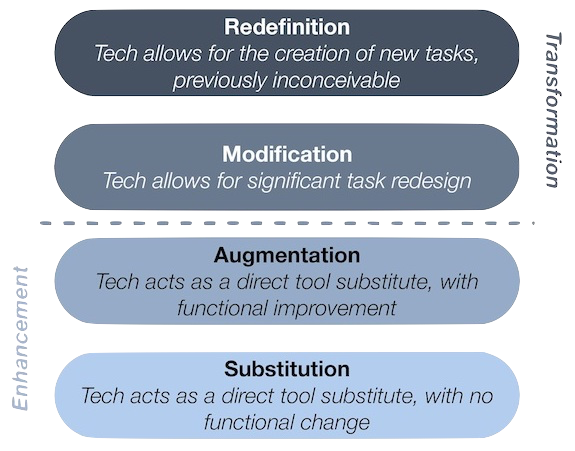
The SAMR model was developed in 2010 by education researcher Ruben Puentedura and lays out four tiers of online learning, presented roughly in order of their transformative power.
SAMR is a reflection tool that can help educators think about how digital technology integration is supporting learning in specific blended learning lessons and activities.
The SAMR model gives educators a common way of communicating about technology integration. The SAMR framework can help us talk about the ways we are using technology, assess technologies to see how they will fit our context and help us plan future uses.
SAMR helps us ask and answer questions about what teachers and learners will gain from the technology before implementing it.
SAMR should not be regarded as a mountain to climb. Good technology integration isn’t about living at the top of the SAMR model; it’s about being aware of the range of options and picking the right strategy—or strategies—for each context and learning outcome.
Dr. Puentedura proposed that curriculum becomes more learner-centred and activities become more learner-driven as we move from substitution to redefinition but, teachers have to consider the capacity of the program to support inventive uses of technology and the capacity of learners to use technology in inventive ways.
When planning the integration of digital technology into activities, lessons and curriculum, teachers often start with substitution and modification. As teachers and learners become comfortable in a technologically enhanced learning environment, the last two levels of the SAMR model—modification and redefinition—can be added to the mix.
We can use digital technology to support learner agency as they make choices over how, when and where to learn. As they expand their power over their own learning, learners will enhance their ability to make choices over the what and the why. Facilitators leverage digital technology and online learning to give learners flexibility over the rate and pace at which they learn.
Digitally-enhanced and online learning spaces provide learners with opportunities to make decisions about how to learn or how to demonstrate learning. Empowering learner voice and choice over what materials they access or how they complete assessments can increase learner autonomy in a way that is manageable for learners.
Digitally enhanced and online learning means learning can happen anywhere and at any time. Facilitators and learners can be in the same bricks-and-mortar spaces or at a distance from each other. Having access to online learning materials, especially environments that provide feedback, provides learners with choice over when to learn.
We can provide choice in simple ways by allowing learners agency over the pace, time and place of learning. We can create a doc with links, a full HyperDoc or something in between—depending on the needs of the learners and our own capacity for prep time—that gives learners agency over a learning pathway.
Being creative and finding engaging options for learners to explore and develop their own “personal sense of wonder” while learning inspires teachers and learners alike.
A HyperDoc is a digital document—such as a Google Doc—where all components of a learning cycle have been pulled together into one central hub. Within a single document, students are provided with hyperlinks to all of the resources they need to complete that learning cycle.
The Basic HyperDoc Lesson Plan Template from HyperDocs Templates for Getting Started nicely illustrates how a lesson cycle can be incorporated into a hyperdoc.
To help practitioners who are exploring the use of HyperDocs to enhance learner agency, AlphaPlus has a created a website dedicated to the creation and use of HyperDocs in adult literacy where you will find tips and examples.
On May 11, 2023 AlphaPlus hosted our eighth Community Gabfest.
The conversation starter was “What is your favourite blended learning resource? And why?”
We received a suggestion that the Gabfest may be a good place to share ideas for good resources, strategies and tools for blended learning— the kitchen-tested stuff that practitioners find useful and effective in a variety of settings.
We used a Jamboard to guide our conversation: Wayfinders Gabfest 8 Jamboard.
We started by brainstorming what we are looking for in resource recommendations – what elements are important to us.
We asked three questions:
- What are your favourite blended learning (integrated digital and literacy skills) resources?
- What are your favourite digital skills (teaching people digital skills explicitly) resources?
- What are your favourite digital literacy (learning about ethics, privacy and safety) resources?
And here is the list we came up with:
Blended learning
- Copian is the newer name of what used to be called note the National Adult Literacy Database. There was funding in the 90s and into the 2000s for a national database of all the adult literacy resources from across the country. It is now taken care of by CDEACF (Centre de documentation sur l’éducation des adultes et la condition féminine).
- I was working with people who were considering going into the trades. I was using ABC Life Literacy’s UP Skills for Work. They had a section on confidence, but it seemed a little thin. So I went into Copian — there’s lots of writing by learners on Copian — and I found stories by learners, mostly from Atlantic Canada in the 2000s, talking about how they noticed their confidence had changed. We’re incorporating those stories into the activity. It is authentic material by people in adult learning environments. I find that finding learner writing is one of the most powerful ways, no matter what the topic is, to help people to reading or writing or even using it for digital skills.
- Free English News Lessons in 7 Levels – You can read or listen to the news and do activities at the level that works best for you. There is advertising on this site. It is mostly at the top of the page.
Citizen Literacy app (useful for learning disabilities/difficulties, uses a phonetic approach, can use the app on an Android or you can access the lessons on the website)
- I’ve started using this with a learner who’s been in our classes over the years but continues to struggle. She might have an undiagnosed learning disability. It’s fun and uses a phonetic approach, but not in a traditional way.
- The Citizen Literacy Learner web app* is free to use, does not require user registration, has no adverts, no in-app purchases and takes no personal information. Featuring a voice driven interface suitable for low literacy learners with two virtual teachers that provide instruction and instant personalised feedback. It keeps track of each learner’s progress anonymously to provide feedback. Importantly, the design avoids looking like a children’s learning resource – a strongly demotivating factor for older learners. There is multimedia interactivity and gameplay, together with voice and handwriting recognition. Enabling some of the first online independent learning opportunities for low literacy learners. From a standing start, by the end of lesson 2, learners are beginning to read and write simple sentences.
- This is a good tool to change up your intake screening passages for reading. It finds new leveled articles and can discourage dishonesty and sharing of reading passages.
- Google Applied Digital Skills is a free online curriculum created by Google that combines real life skills with Google tools in self-paced, video-based lessons that are perfect for independent, hybrid or remote learning. From creating stories and recipes to researching and developing a topic or managing a budget, the curriculum engages learners in problem solving, critical thinking, and hands-on opportunities to develop skills and knowledge. Applied Digital Skills lessons are similar to real world projects and tasks that learners may encounter at work, in their daily lives and in educational settings .
Teach Online from Contact North
- TeachOnline is a place to find resources about the latest trends, best practices, training opportunities, and teaching resources in online and distance learning under the following categories:
- Pockets of Innovation
- Tools and Trends
- Training and Resources
- Upcoming Conferences
- Webinar Series
Linkedin Learning and Gale Learning
- LinkedIn Learning and Gale are online learning providers. LinkedIn Learning provides video courses taught by industry experts in software, creative, and business skills. Gale eLearning solutions provide teachers, students, and adult learners with online learning resources that include 3D virtual learning; elementary, middle, and high school databases; career training; professional development opportunities; and interactive, industry-specific courses taught by world-class instructors.
- You can access these courses and resources for free in some public libraries.
Virtual reality (e.g. Body swaps – Soft Skills simulations): through Contact North centres, literacy programs can use these tools at no cost
- We have a forklift simulator training and hazardous response. We have access to a program called Body Swaps, which is soft skills, so interviewing, preparation, public speaking, dealing with biases. It puts the person in a virtual reality. at first they are answering questions, but then it flips it and you’re hearing your own response and seeing what your avatar is doing. We’re currently working to look to see what we can find to be able to integrate VR more with LBS providers. We have a centre in Toronto and if you are in our centres using our equipment, there is no cost. We are looking to be able to do some more partnerships with community organizations and things like that.
Maps apps (various ways to use them)
- A learner that is in a senior’s program asked about it. We created a lesson about all the different starting points: for example, if someone sends a text with the address, you can tap on the address in the text. and it will open the maps app. I think the literacy part was helping learners understand that with digital devices there’s always more than one way to do the same thing–even though it’s a skills piece, I think the literacy part was thinking of it like a building with many doors and that you can go in in different ways to get the same information. I thought it was kind of interesting. I didn’t plan it. It just kind of happened in class.
Music streaming apps (Lyrics for reading, pronunciation and poetic writing)
- Music is such an easy and less intimidating way for people to engage in learning. It gets away from that grammatical imposition of schooling to learn how to write. You can you can pull up the lyrics on any song you know on apps like Apple Music or Spotify. You can play with a song, look at the lyrics and then try to write one verse of a song without worrying about sentence structure–you can get your words down and then move from there to writing a sentence to writing a short paragraph. Or you can create a poem about something and then create an opinion paragraph about why you think a certain way about the topic. You can do this online, digitally, or it can be in person, paper and pencil.
Podcasts (transcripts for vocabulary development, digital skills, reading skills)
- It is learner driven by the topics they are interested in. You can get the podcast on your phone, but by going to the websites you can get more information and some have transcripts of episodes that are good for vocabulary and pronunciation practice.
Digital skills
- This is a program by the Goodwill Community Foundation and Goodwill Industries of Eastern North Carolina. Everything at GCFLearnFree.org is free. There are 125 tutorials on a variety of topics. Most topics are about using digital technology. It is easy to get lost on this site – in a good way – by following links at the end of each tutorial.
- If learners prefer to learn using a tablet, Kindle or smartphone, there are apps available at https://www.gcflearnfree.org/mobileapps.
- There are teaching guides. Here is the technology one: https://www.gcflearnfree.org/gcfteacherguides/technology/1/ . The technology guide includes “eight learning plans you can follow and adapt for instruction in a classroom, with a small group, or with individuals.”
- Some of the tutorial sections are text heavy and some literacy learners may find it challenging to access the information. Some have a video as well as text and some are mostly video.
Fair chance learning (Achievia – Microsoft apps training)
- This is a a government funded program that provides certificates in Microsoft Excel, Word, PowerPoint and QuickBooks.
- I like North Star for assessments. Northstar Digital Literacy tests your computer skills. You can build skills in key areas, and demonstrate your knowledge by earning certificates and badges. Northstar is a program of Literacy Minnesota. You can do free assessments. Under the Build Your Skills there are some free learning modules for Basic Computer Skills; Email; and Microsoft Word.
- Activities from the following list of Digital Skills sites (and more) are also accessible through the Digital Skills Library where they have been indexed and are searchable.
Media literacy
- On this site you can see a film about how the achievements of women in sports go unrecognized in best-of-lists and elsewhere and then submit your own corrections. The project began with a girl searching the internet looking for the greatest sportswomen in the world. Her searches revealed many of the greatest male athletes in the world and all of their achievements, but very few women. She was then shocked to discover that when she did search for the achievements of the greatest sportswomen, many of them were superior to the men she was being served in her search results. It turns out, Christine Sinclair has scored more goals in international football than Cristiano Ronaldo. The Black Ferns have won more Rugby World Cups than the All Blacks. And the USA Women’s Basketball Team has won more than double the world cup titles of any men’s team. The facts say that many of the world’s greatest athletes are women, but the internet keeps saying they are men. The reason for this is simple – the algorithms our search engines use are trained on our human behaviour. And now, the internet has learnt our human bias towards men. It’s a problem we created, but one we have the power to fix.
- Whenever you use the Internet, you leave a record of the websites you visit, along with each and every thing you click. To track this information, many websites save a small piece of data—known as a cookie—to your web browser. In addition to cookies, many websites can use your user accounts to track browsing activity. While this type of browser tracking doesn’t pose a serious risk to your online security, it’s important to understand how your online data is tracked and used.
Informable app from the News Literacy Project
- Test your news literacy know-how with Informable from the News Literacy Project – newslit.org/newslit-nation. You can try out three levels of difficulty in four distinct modes:
- Is it and ad or not?
- Is it news or opinion?
- Is this image evidence of the claim being made or not?
- Is the information checkable or not?
- The app is available for Android and iPhones and you can play as a guest.
CBC Gem Video – You are Soaking in It
- I asked learners to watch and answer questions about “pressure to purchase’ and ‘context marketing’
The video is no longer available on Gem. I cannot find it online anywhere so far. Here is the documentary webpage and press kit.
More recommended resource lists:
- The Educator Network Blended Learning Toolbox
- Curated lists
- Useful apps
- The Open Education Resource Library
- Curation strategies: Curating Resources in Adult Literacy
Thank you Gabfesters for your energy, generosity, wisdom and friendship. With your help, we won’t fall off the learning curve.

